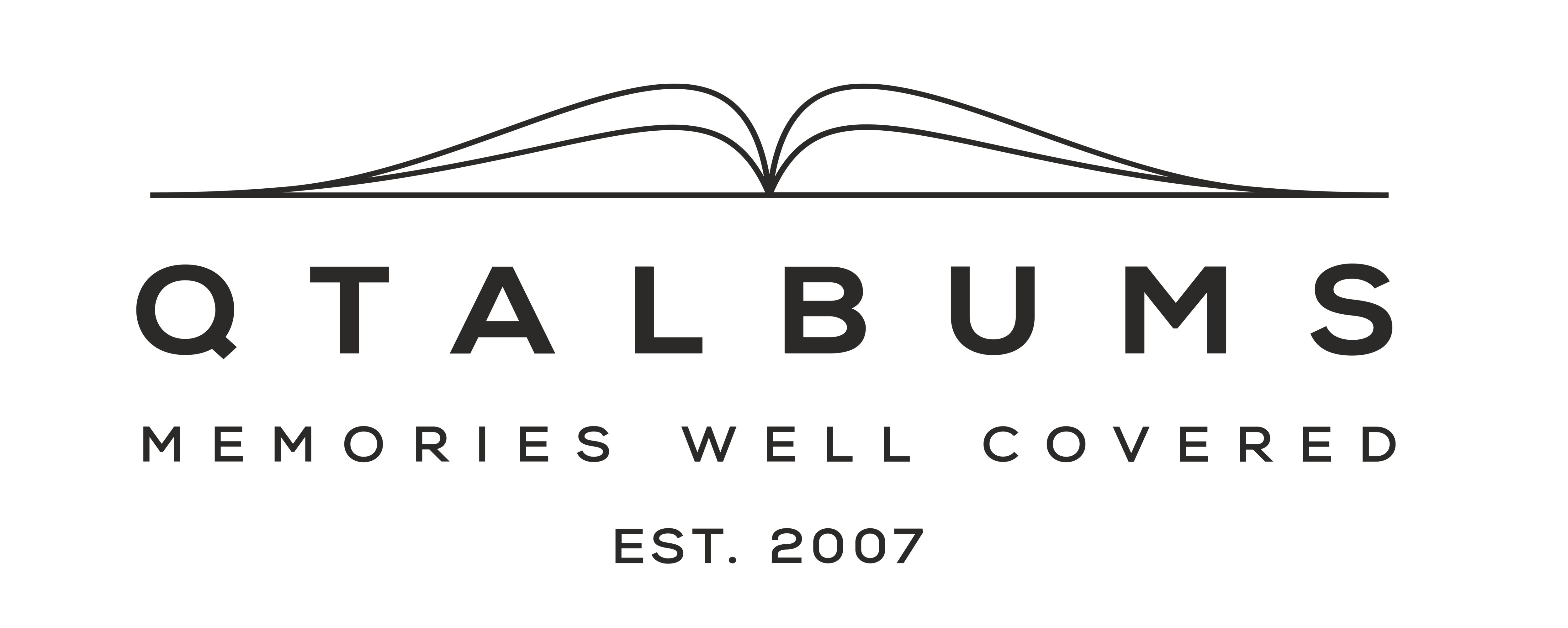You likely found this article because you were trying to place an order for and album, and got an error/warning when you tried to upload your images. Don't worry, it's usually a simple misunderstanding about what we are asking for, or a wrong click with a quick fix.
PROBLEMS WITH FILES ARE USUALLY DUE TO ONE OF 3 REASONS:
1. YOU CHOSE THE WRONG ORDER FORM.
Please check the order form you are on.
2. YOU ARE TRYING TO UPLOAD IMAGES THAT HAVE NOT YET BEEN COMPILED INTO PAGE DESIGNS.
You need to use some sort of design software to create the layouts for the spreads before you upload to an album order form. MORE INFO.
A lot of people misunderstand that an album order form on shop.qtalbums(.com/.eu) will require files that represent the entire contents of each "album spread" (the whole left + right page-sides when you are looking at an open book). We are NOT asking you to upload individual photographs at this last stage in the process.
Design software is used FIRST and will help you create a printable page in the correct dimensions as required for the specific product you are ordering. You are free to use the software of your choice that will give you the page-spreads as 300ppi jpgs. And THEN you can bring those finished design files to our album order form and supply them to us for printing.
3. YOU HAVE USED DESIGN SOFTWARE TO CREATE YOUR PAGE LAYOUTS, BUT YOU HAVE SELECTED THE WRONG ALBUM SIZE IN THE SET-UP.
EXAMPLE: YOU ARE TRYING TO ORDER A 10X10” ALBUM AND YOU HAVE ACCIDENTALLY DESIGNED FOR A 4X4” ALBUM.
Please go back to your design software and adjust the size settings for the project before exporting a new set of files. Most software will let you adjust an existing project without having to start-over.
HINT: In the free AlbumWorks tool, go to the view where you are looking at your designs and click the menu in the upper right corner to "edit album settings".
Here is a step-by-step visual guide: HOW TO EDIT ALBUM SETTINGS IN ALBUMWORKS