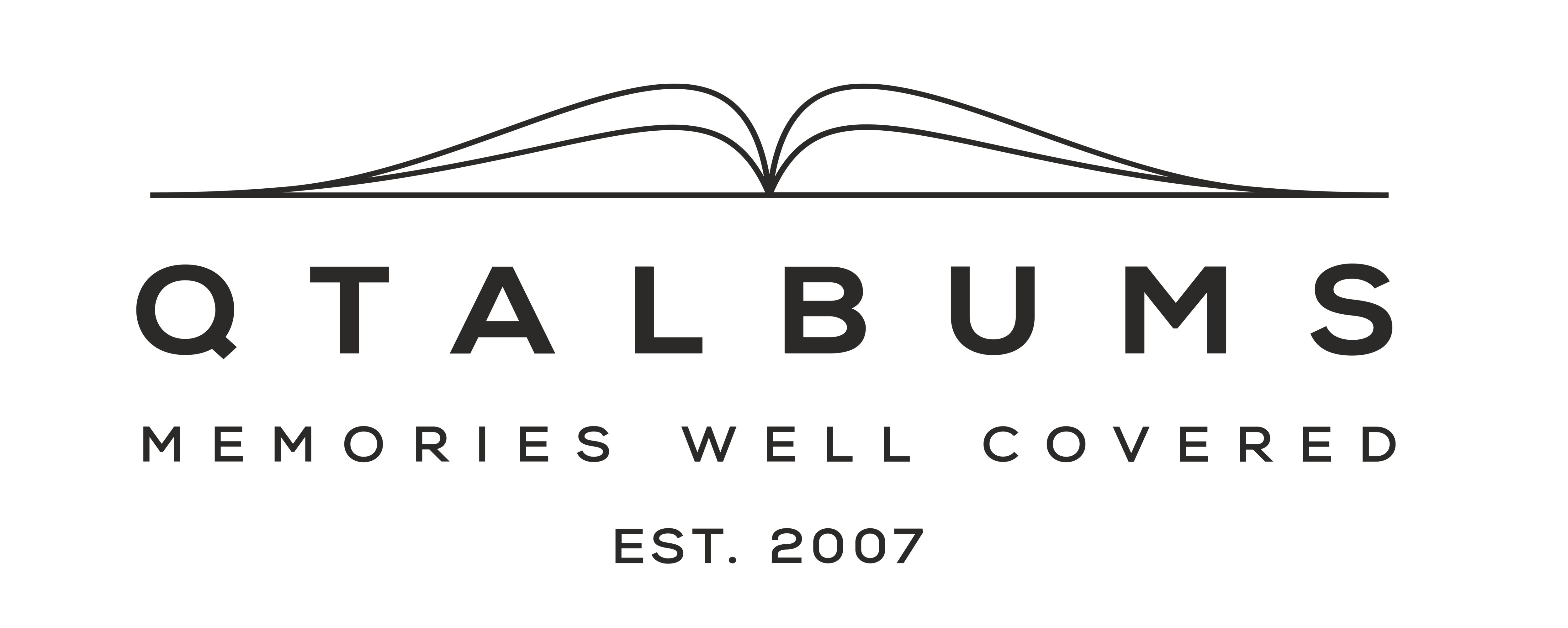How to Use Integrated QT Heirloom Designer
- Log in to your account in the QT Store (EUR or USD).
- Go to Account and open the My Projects tab.
- Click Create a New Design.
- Name your project
- Choose album size
- Select number of pages (this can be changed later)
- Click Create a new design to begin.
- Upload your images. We accept:
- Formats: JPG, JPEG, HEIC, PNG
- Max file size: 40MB per image
- Max resolution: 23,000px × 23,000px
- Choose your design method:
- Smart Book – automatic design created for you
- Without Smart Book – create your own custom layout
Option to design with Smart Book is fast and it will allow you to adjust the layout if needed. For purpose of this artcile, we are choosing the Smart Book option
You can change the number of images you wish to appear per double or single page. The Smart Book option has a limited number of layouts, it's designed to keep the layouts simple and clean with 1-3 max images per page.
Here we have selected we want max 2 photos per page and max 3 per double page.
Press Continue and wait for Smart Book to generate your layout.
A NOTE ABOUT THE COVER:
If you select the Heirloom with fabric cover, you will select your cover options when you are filling out the online order form. If you select the PhotoWrap Heirloom, the Integrated QT Heirloom Designer will allow you to design the photo cover along with the page designs.
You can see the ready design and select a different page layout, flip thru pages
Check this short video.
To finish select the "ORDER" cart button (the button will change to SAVED) - THIS DOES NOT ACTUALLY ORDER ANYTHING, IT ONLY SAVES A DESIGN
Your project is now stored. It will appear in the list of saved projects when you visit your account, and more importantly, when you go to an Heirloom order form. This is where you will select a finished page design to use with an album order that you are preparing to add to your shopping cart.
Choose from "My Projects"
Images used in article - by Dayana Krings
RELATED ARTICLE: HOW TO DESIGN AN HEIRLOOM BOOK
RELATED ARTICLE: HOW TO DESIGN A PHOTOWRAP HEIRLOOM